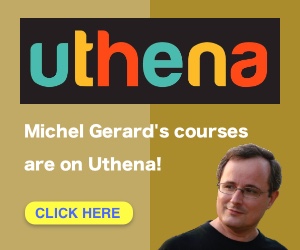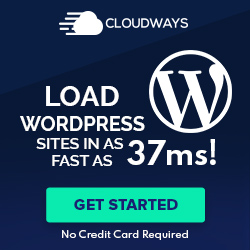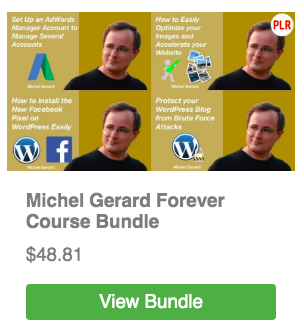On June 29 2016, Facebook announced some changes for their Facebook News Feed. As a user, the good news is that you will see more of your friends’ posts and have more possibilities to tailor your news feed to what you want to see.

Friends and family come first!
So, from now on what you will see the most in your news feed is posts made by your family and friends. Facebook will be able to understand which person’s updates you like most and will show you more of them.

Information and entertainment come second
Then, the second type of posts you will see is about “information” and “entertainment.” Stories, cute cats and dogs images, ideas, political views and news will still get a strong presence in the Facebook news feed.

Business posts from Pages come last!
Organic Page post reach has not been that great for the last couple of years and as there are more and more users on Facebook it is impossible to display everything to each of them. Newsfeed competition is fierce and as a user you have probably noticed how few Page posts appear in your Facebook news feed. You mostly see your friends’ updates and also groups’ updates, which the article doesn’t mention at all.
No mention in the article is made at all on how often and how will rank posts made from Pages that you have liked in the past. Considering how rare it was before to see such posts, it will be now even more difficult to see updates from pages you liked in the news feed without setting your preferences.
How to see more updates in your Facebook News Feed of Pages you care about?
In order to set which pages you want to receive updates from, you have to click on the “News Feed Preferences” link in the menu.

Then you will see this control panel.

The “Prioritize who to see first” tab is the one you first need to use.

Click on “Pages Only.”
All the Facebook Pages you have liked before will show in this area and what you have to do is click on the pages you want to see first in your news feed.
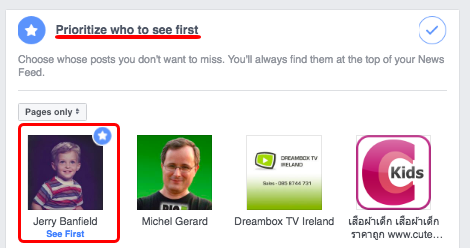
In this case, Jerry Banfield’s updates will show first at the top of my news feed.
Click the “Done” button after your selection.
This is for the pages you have already liked and for new pages, you can control your preferences from the page itself.

When you click on the “Edit” icon you have more options.
The first tab is for the “See First” option.

And the second tab is for your “Notifications” preferences.

Notice that it will indicate you how many times per week and per day you will see these notifications so you can decide to receive them or not. Opting to receive notifications only for what is of interest to you like videos or photos for example is great. You can also opt to receive a notification when the page is live, which is very useful.
Concerning old pages you have already liked, there is unfortunately no way you can change your notifications preferences from the “News Feed Preferences” control panel at the moment and you have to go to each page individually.
Time to practise now: Go to this page: MichelGerardNetwork
Select “See first” and set your notifications to “All Posts”.
Read the original Facebook post:
http://newsroom.fb.com/news/2016/06/building-a-better-news-feed-for-you
Want to learn more about Facebook Marketing and Facebook Ads?
Take the Facebook course or read the book.